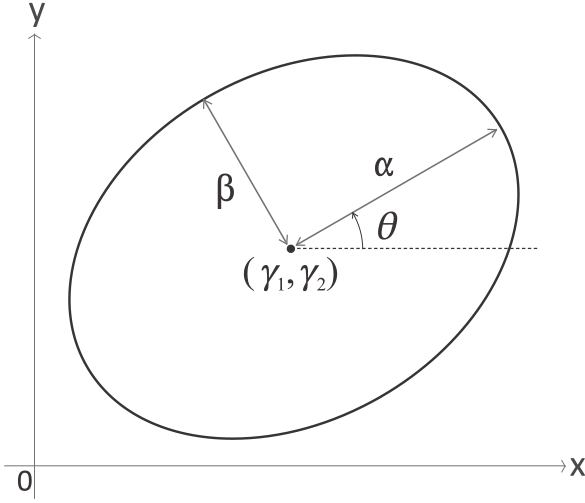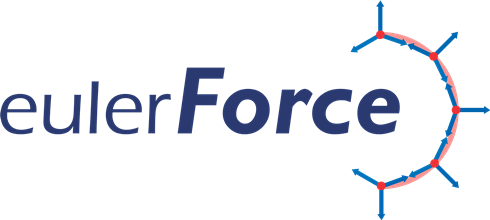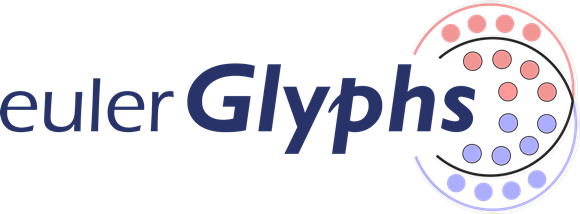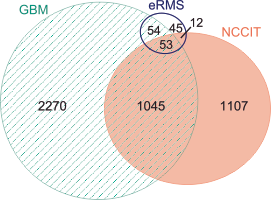
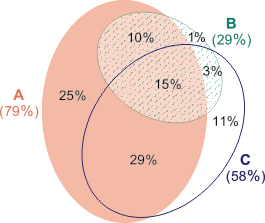

eulerAPE for real world data: click on the image to view the original diagram published in the respective article
|
This page is dedicated to
eulerAPE v2,
following eulerAPE v1.
The latest version is eulerAPE v3.
included various additional features such as:
|

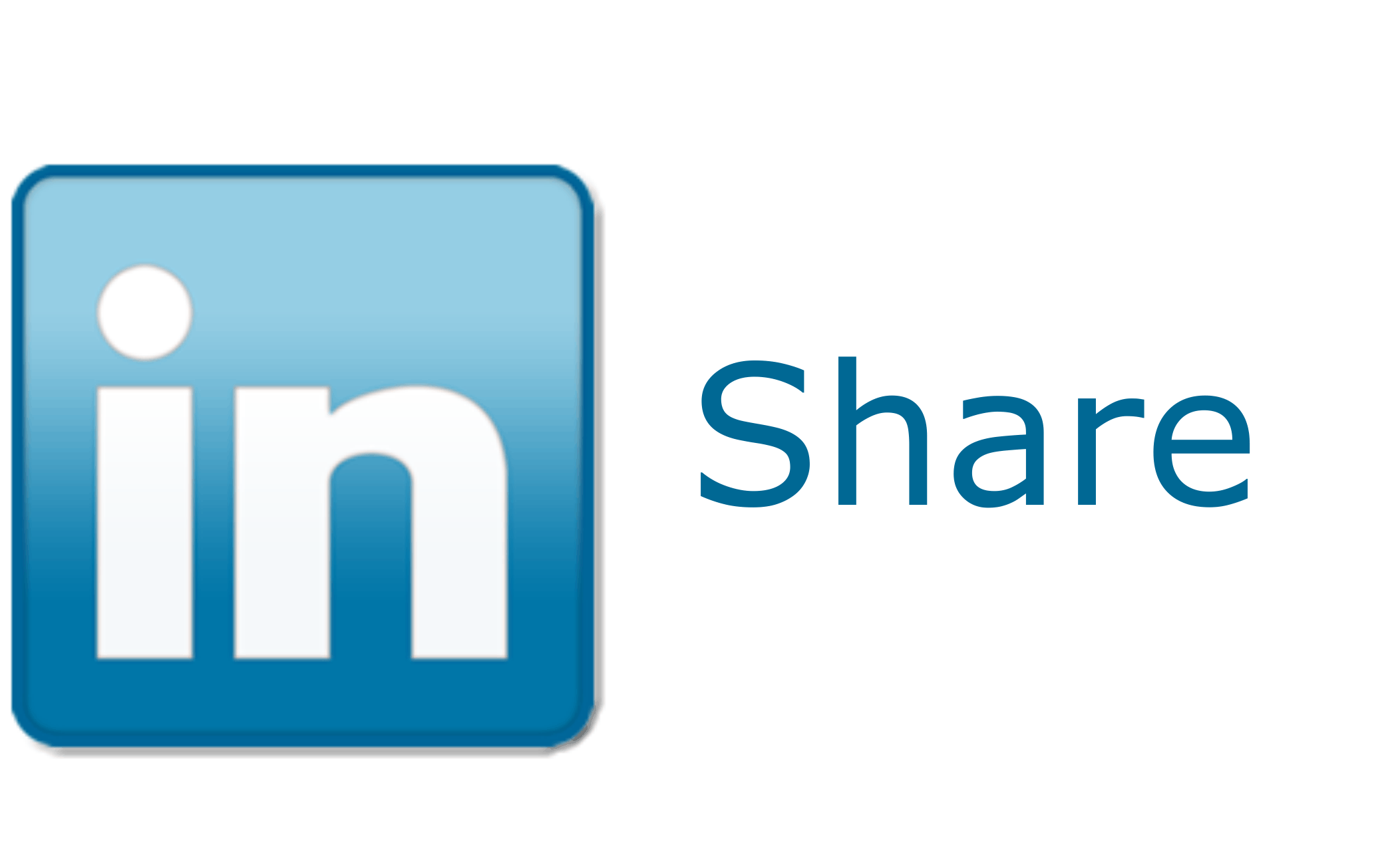
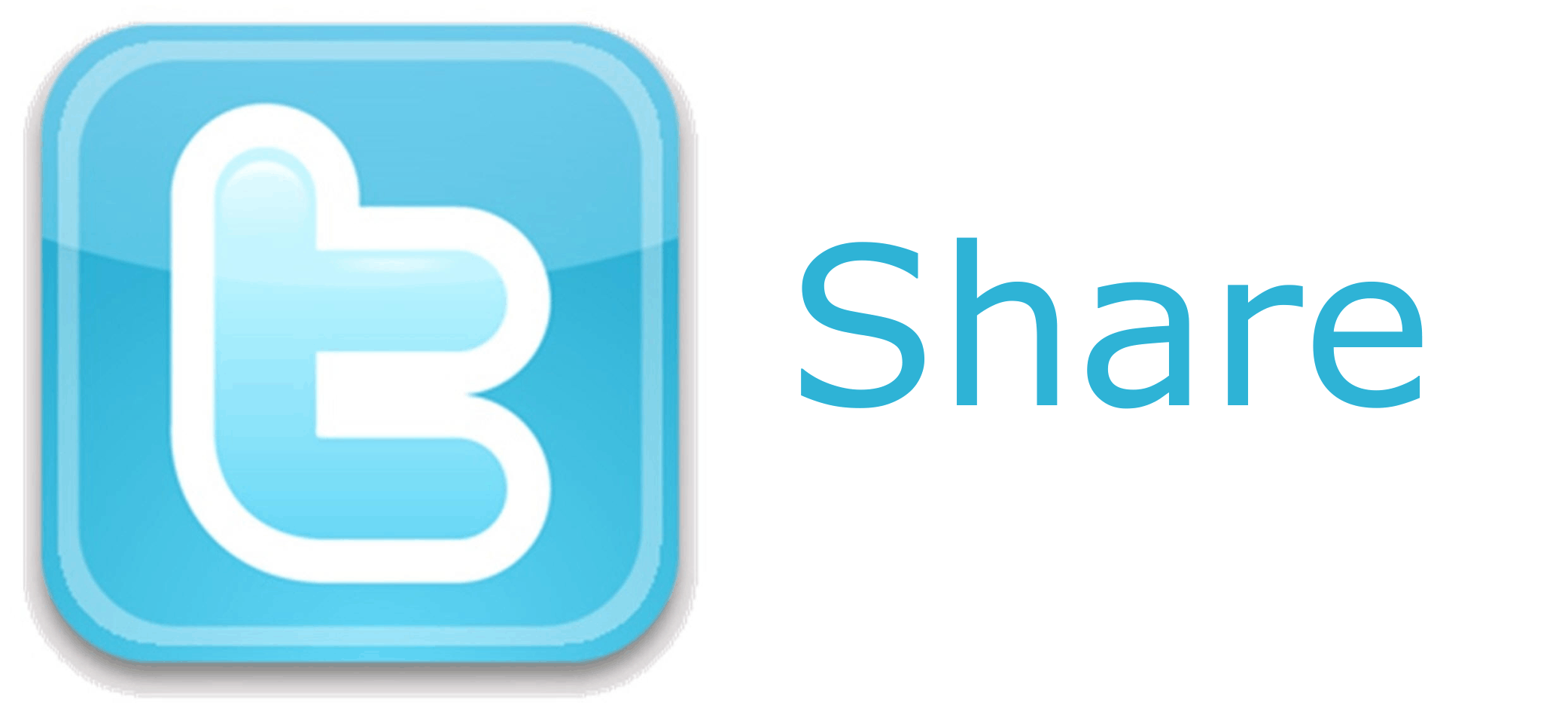
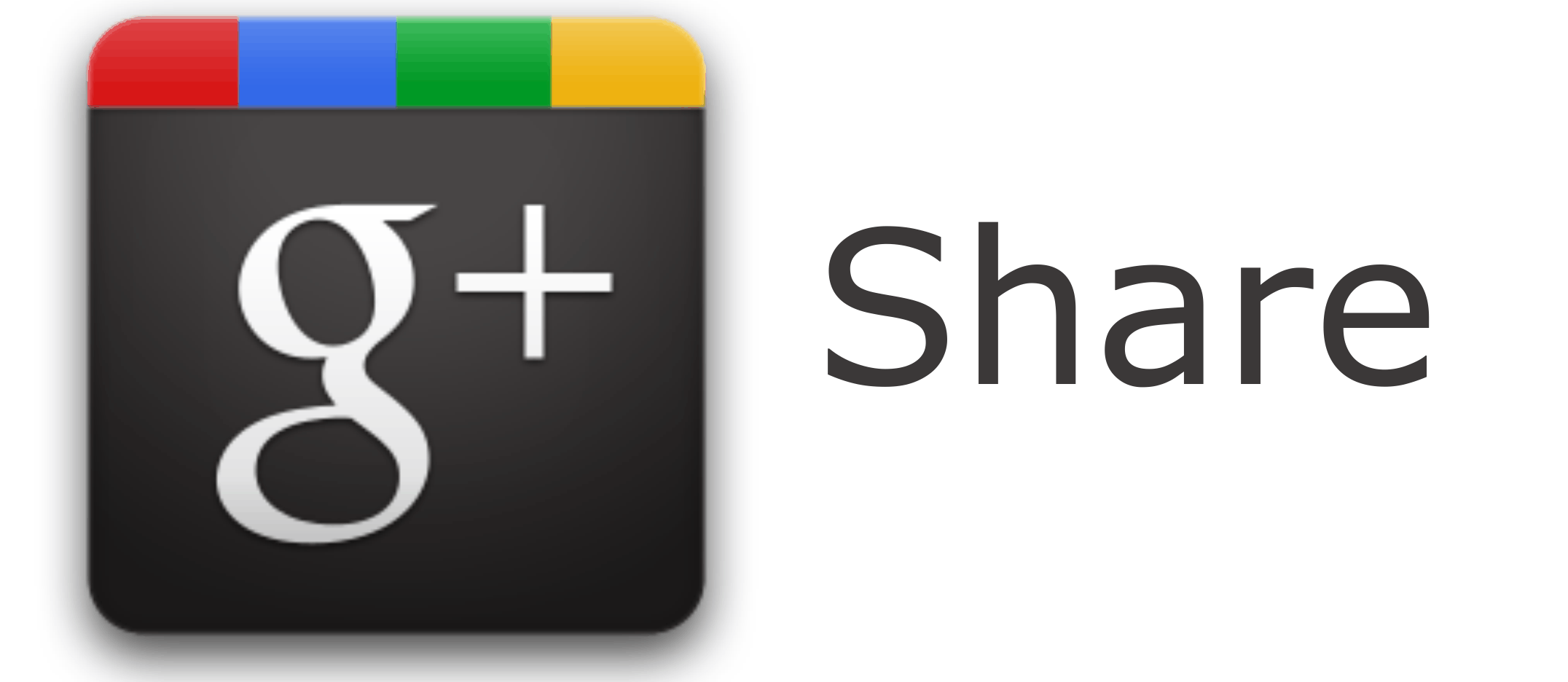
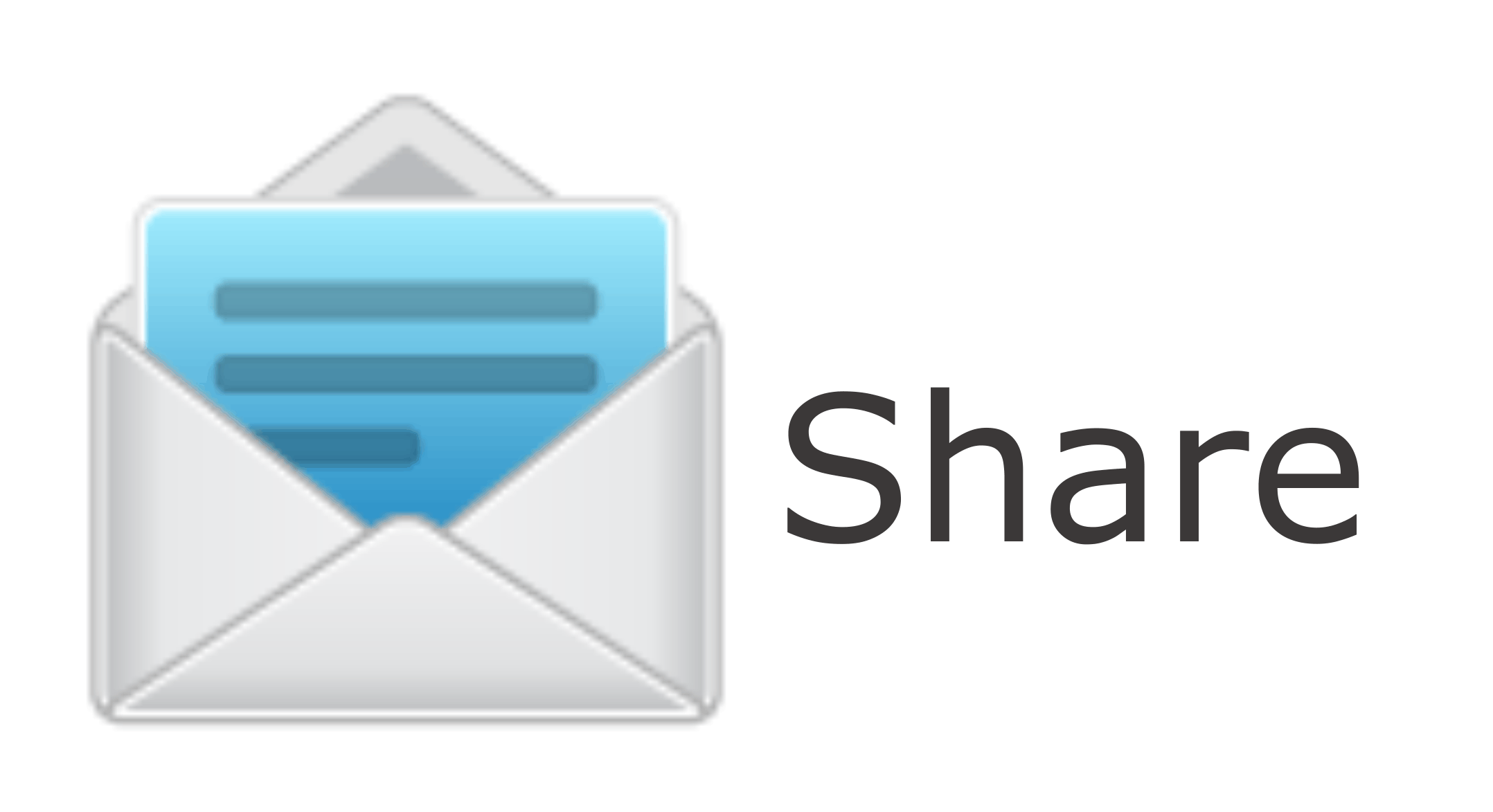
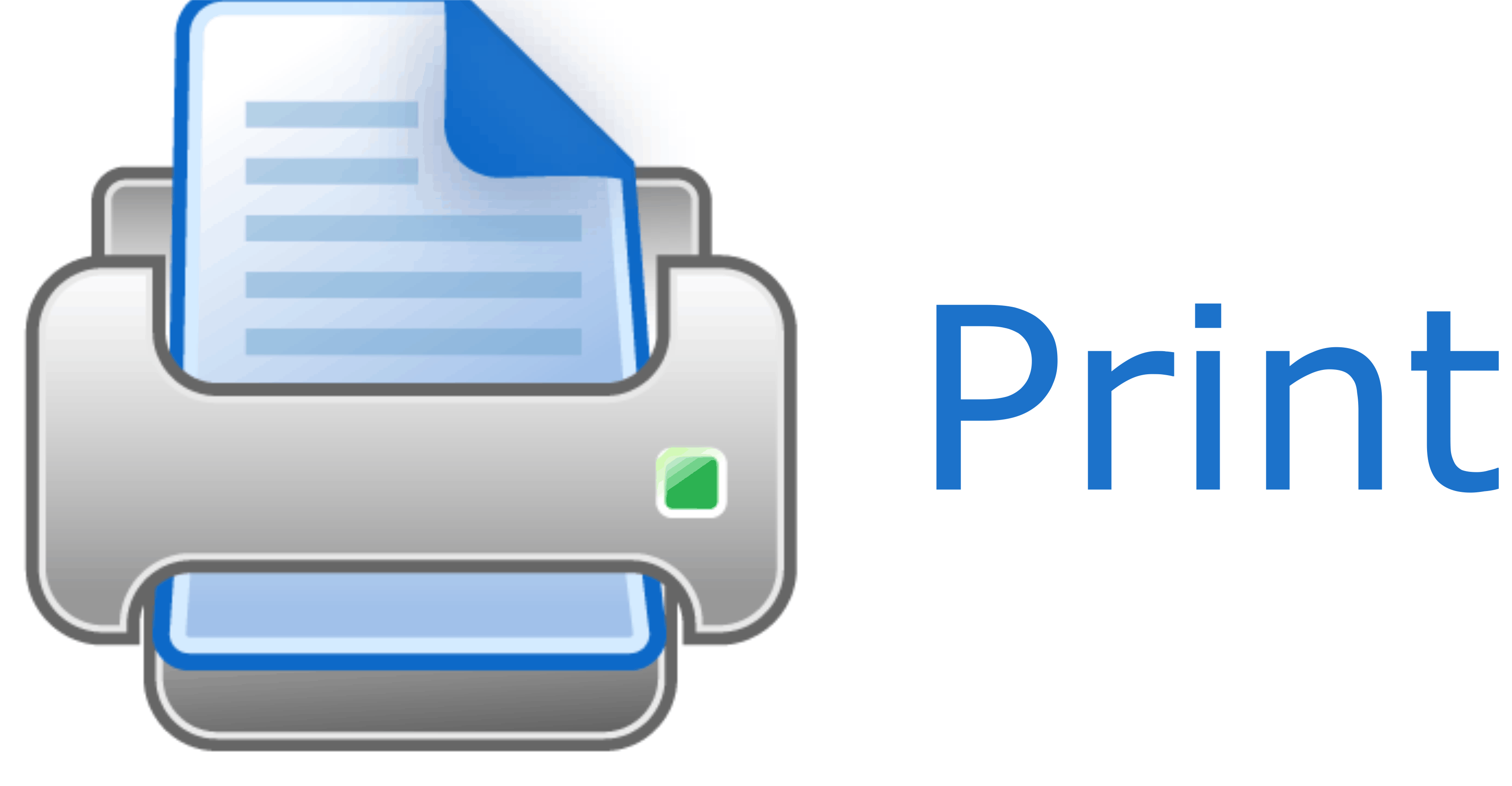
|
|
|
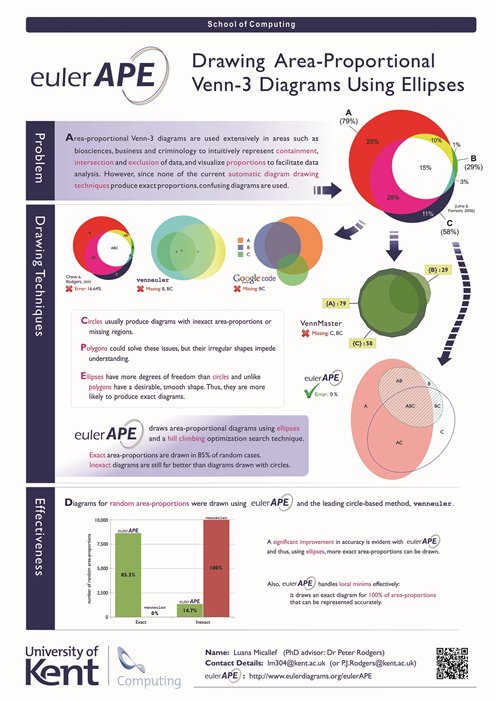
The Pacific Northwest National Laboratory (PNNL) mentions eulerAPE on their Venn Diagram Plotter webpage, as an improved method for drawing area-proportional Venn diagrams with three curves.
Currently, eulerAPE is being used for various application areas, such as health, medicine, bioinformatics, proteomics, genomics, biophysics, life sciences, brain and mind sciences, statistics, marketing, classification and database queries. eulerAPE v2 was selected for participation in the ACM Student Research Competition (SRC) at the 2012 Grace Hopper Celebration (poster to the left). |
|
|
|
Contents

When eulerAPE starts, such a window opens:

To draw an area-proportional diagram, enter the area of every region or click on the 'random' button to generate random region areas.

Alternatively, click on the 'load' button and select a .els file ('eulerAPE region areas' file) or a .eld file ('eulerAPE diagram' file).

An 'eulerAPE region areas' file with extension .els, such as this example (use a text editor to open or edit the file), defines the region areas to be loaded as follows:
//a | b | c | ab | ac | bc | abc 35754.013 | 19659.5199 | 25875.2088 | 31804.3018 | 12767.035 | 6146.8151 | 10660.841
An 'eulerAPE diagram' file with extension .eld, such as this example (use a text editor to open or edit the file), defines the properties of the ellipses in the diagram as follows:
DIAGRAM ABSTRACTDESCRIPTION 0 a b c ab ac bc abc ELLIPSES - label | semi-major axis | semi-minor axis | centre - x | centre - y | rotation | a|153.5719137804447|188.5880803457693|13.73565673828125|15.873870849609375|28.0865478515625| b|134.13217642711342|162.01571769598812|127.37902934465217|-0.174407958984375|121.82968139648438| c|120.65623133360415|146.28532914593777|95.03880772271356|155.49038082122723|88.07373046875|
To view the inital diagram that eulerAPE uses to start off the search process, click on the 'Starting Diagram' button.
Alternatively or consequently, start the search process by clicking on the 'RUN' button. Before doing so:

During the search, a timer (hours : mins : secs : msecs) is displayed at the bottom right corner of the window.
Once it stops running, a note saying 'Exact' or 'Inexact' is displayed just below the 'Starting Diagram' button,to indicate whether an exact diagram has been generated or not. 
At any point, you can show or hide labels and switch between colour and black and white mode. The diagram is saved after the search is completed and thus, for the desired visuals to be saved locally, these options have to be set before clicking on the 'Run' button.

To generate a diagram for a new set of region areas, click on the 'clear all' button and enter the areas manually, randomly or load them automatically from a file, as explained earlier.
Open the command prompt and change the current working directory to the directory where eulerAPE_2.0.3.jar is saved. Type in java -Duser.language=xx -Duser.region=XX -jar eulerAPE_2.0.3.jar where - xx is the ISO 639 alpha-2 (or ISO 639-1) language code (e.g., it for Italian; codes available here) - XX is the ISO 3166 alpha-2 (or ISO 3166-1) country code (e.g., IT for Italy; codes available here) followed by the required options
Example: java -Duser.language=it -Duser.region=IT -jar eulerAPE_2.0.3.jar -i "C:\regionareas.els" -o "C:\eulerAPE2-0_diagrams" -l yes -c yes --curves ellipses -s
|
For any questions, please contact Luana Micallef or Peter Rodgers (emails).
School of Computing
University of Kent
Canterbury, UK
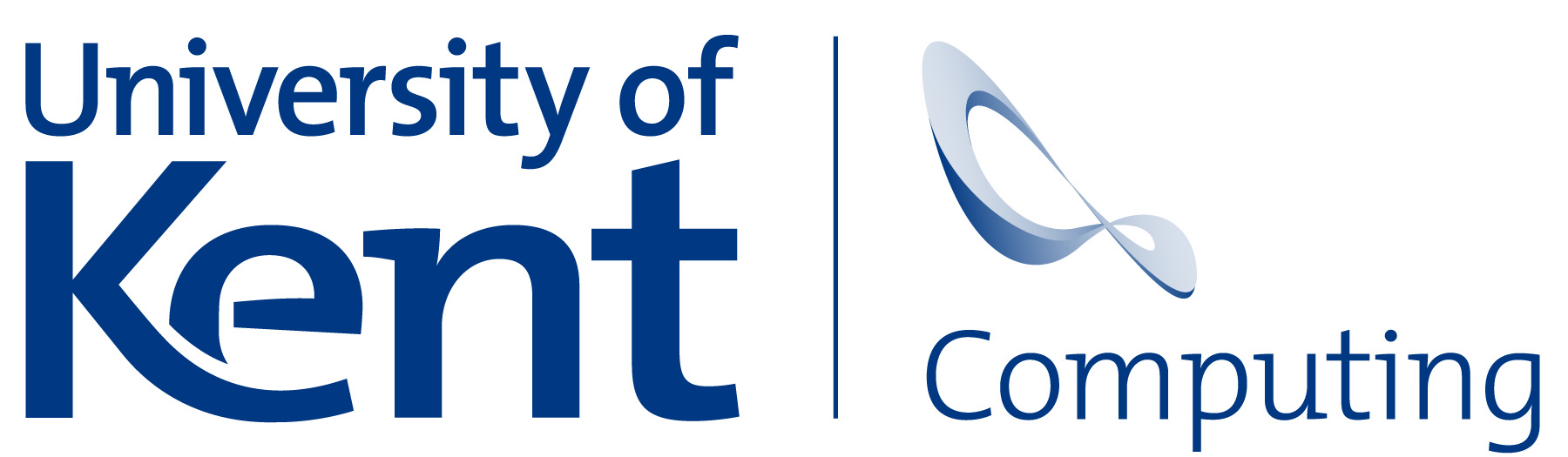
Last updated: November 20, 2013